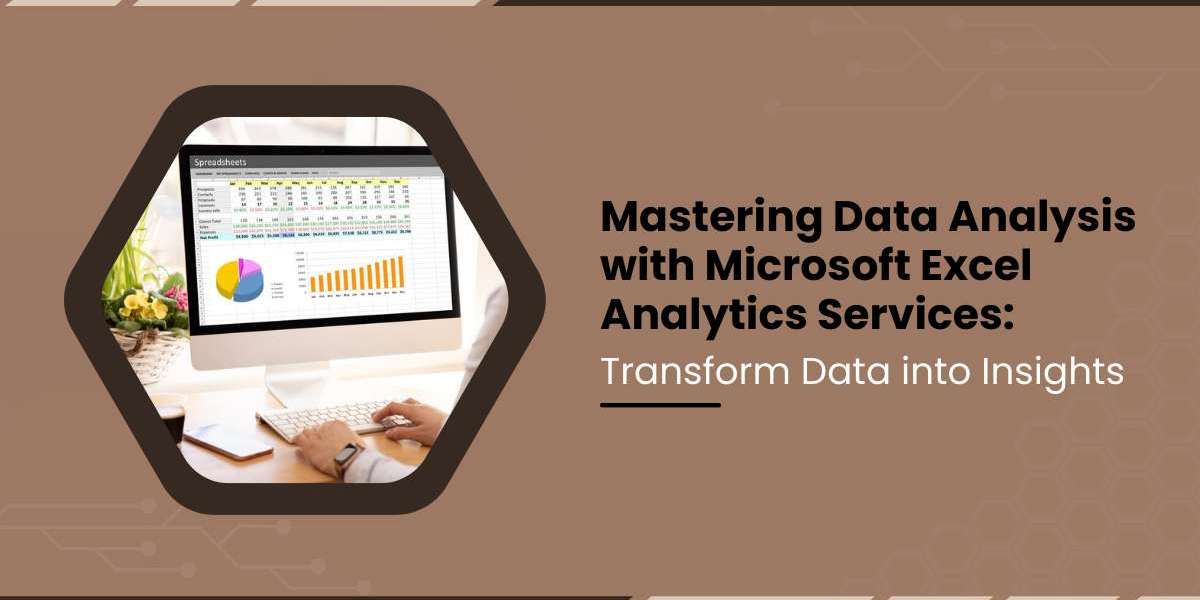In today’s digital age, data plays a vital role in decision-making, helping businesses and professionals turn complex information into valuable insights. According to a 2023 study, over 1 billion people worldwide use Microsoft Excel, making it one of the most popular tools for data analysis. With Microsoft Excel Analytics Services, users can tap into the full potential of their data, converting raw numbers into actionable insights quickly and efficiently. This article explores how to master Microsoft Excel Analytics, detailing its services and features that assist businesses and professionals in analyzing their data and making better decisions.
Introduction to Microsoft Excel Analytics Services
Microsoft Excel Analytics Services are tools and features integrated into Excel that enable users to process, analyze, and visualize data. Excel, a cornerstone of Microsoft Office, has evolved far beyond its basic spreadsheet capabilities, offering advanced data analysis tools that help users manage and derive insights from data.
From performing basic calculations to running complex analytical models, Excel has become the go-to tool for data analysis across industries. As data volumes grow and business requirements become more intricate, Microsoft Excel Analytics enables users to scale their data analysis workflows while maintaining simplicity.
Key Features of Microsoft Excel Analytics
PivotTables and PivotCharts
PivotTables are one of the most powerful features in Microsoft Excel Analytics Services. They allow users to summarize and reorganize large datasets by grouping and aggregating values based on specific criteria. PivotCharts complement PivotTables, enabling users to visualize the summarized data, making trends and patterns easier to spot.
Data Analysis ToolPak
The Data Analysis ToolPak is an add-in that provides a wide range of statistical and analytical tools. It includes tools for regression analysis, ANOVA, t-tests, and more. The ToolPak simplifies complex data analysis tasks, making them accessible even to users with minimal statistical expertise.
Power Query
Power Query is a data connection technology that allows users to import, transform, and automate data workflows. It simplifies the process of extracting data from multiple sources, cleaning, and reshaping it for analysis. Power Query supports various file formats and connects to data sources such as databases, APIs, and online services.
Power Pivot
Power Pivot enhances Excel’s analytical capabilities by allowing users to create more sophisticated data models. With Power Pivot, users can work with large datasets, create relationships between tables, and write complex DAX (Data Analysis Expressions) formulas to perform advanced calculations. This feature is ideal for users dealing with vast amounts of data.
Conditional Formatting
Conditional formatting enables users to apply custom formatting to cells based on specific conditions, such as values exceeding a threshold. This feature helps to highlight trends, outliers, and important data points in a dataset, making it easier to draw conclusions at a glance.
Also Read: Why Do Businesses Rely Too Much on Excel? When to Upgrade to Advanced Analytics Tools
How Microsoft Excel Analytics Transforms Data into Insights
Excel provides several ways to convert raw data into valuable insights. Here are some key methods in which Microsoft Excel Analytics helps professionals achieve this:
Data Cleaning and Transformation
One of the first steps in data analysis is cleaning the data. Inaccurate or missing data can distort results, making it critical to identify and address issues early in the process. With Power Query, users can automate the process of cleaning and transforming data, saving time and ensuring data integrity.
Descriptive Analytics
Descriptive analytics is the process of summarizing historical data to understand past trends and performance. PivotTables and charts are ideal for summarizing large datasets, allowing users to quickly generate reports that describe key metrics such as totals, averages, and percentages.
Predictive Analytics
Power Pivot and the Data Analysis ToolPak are useful for predictive analytics. By creating statistical models and using regression analysis, users can forecast future trends and identify potential opportunities. For example, businesses can predict future sales based on historical data or forecast customer demand.
Diagnostic Analytics
Diagnostic analytics helps answer the question of why something happened. Excel’s Data Analysis ToolPak provides the tools to perform correlation and regression analysis, helping businesses understand relationships between variables. This type of analysis can uncover causes behind certain trends or behaviors.
Prescriptive Analytics
Prescriptive analytics uses mathematical models to suggest optimal actions. Excel’s Solver add-in, available under the Data tab, helps users find the best solution to optimization problems. This can be used for financial planning, resource allocation, and inventory management.
Integrating External Data Sources into Microsoft Excel
One of the significant advantages of Microsoft Excel Analytics Services is the ability to integrate external data sources. Users can import data from various formats and systems, ensuring they have all the relevant information at their fingertips for analysis. Here are some popular ways to connect external data sources to Excel:
Web Data
Excel allows users to import data from web pages, such as financial data, weather data, or news articles. This is particularly useful for businesses that need real-time data from external sources.
SQL Databases
Excel can connect directly to SQL databases, allowing users to query and import data from systems like Microsoft SQL Server, MySQL, or PostgreSQL. This feature makes it easy to analyze data from corporate databases without needing to export data manually.
Online Services and APIs
Excel can connect to various online services and APIs, including Google Analytics, Salesforce, and Microsoft Dynamics 365. This integration enables businesses to pull in critical data for analysis, ensuring all necessary information is captured in one place.
Enhancing Excel Analytics with Advanced Functions
Microsoft Excel Analytics Services offer a variety of functions that improve the depth and quality of data analysis. Here are a few examples:
Array Formulas
Array formulas allow users to perform multiple calculations on a single data set. These formulas are useful when analyzing complex data or performing operations that would otherwise require multiple individual formulas.
Financial Functions
Excel includes a robust set of financial functions, such as NPV (Net Present Value) and IRR (Internal Rate of Return), that help financial analysts perform investment analysis, budgeting, and forecasting.
Statistical Functions
Excel has a range of statistical functions, including AVERAGE, MEDIAN, STDEV, and CORREL, which are essential for conducting data analysis. These functions allow users to perform detailed statistical tests and generate insights about their data.
Visualizing Data with Excel Analytics
Data visualization is a powerful tool for understanding data patterns and trends. Microsoft Excel offers a variety of charting and graphing options, which allow users to transform raw data into meaningful visuals. Common types of visualizations include:
Bar and Column Charts
Bar and column charts are ideal for comparing data across different categories. These charts help users visualize trends and outliers in datasets.
Line Graphs
Line graphs are used to show trends over time, making them useful for time-series data analysis, such as stock prices, sales performance, or production metrics.
Scatter Plots
Scatter plots help identify correlations between two variables. These charts are commonly used in statistical analysis to visualize relationships and patterns.
Heat Maps
Heat maps use color to represent data, helping users quickly spot patterns, clusters, and trends. Excel allows users to create heat maps using Conditional Formatting.
Also Read: Why Microsoft Excel Analytics Services Are Essential for Small and Large Businesses
Automating Data Analysis with Macros and VBA
For users who need to perform repetitive tasks, Excel provides the option to automate data analysis using Macros and Visual Basic for Applications (VBA). By recording a macro or writing custom VBA code, users can automate complex workflows, making data analysis faster and more efficient.
Macros
Excel’s macro recording feature allows users to capture a sequence of actions and play them back automatically. This is particularly useful for repetitive tasks, such as formatting reports or importing data.
VBA
For more advanced automation, users can write custom VBA code. VBA provides full control over Excel’s functions and can be used to create complex data analysis tools and reports.
Best Practices for Data Analysis in Microsoft Excel
While Microsoft Excel Analytics Services offer powerful tools, ensuring efficient and accurate analysis requires following best practices. Here are some tips:
Organize Data Effectively
Ensure that data is well-organized, with clear headers and consistent formatting. This makes it easier to perform analysis and reduces the risk of errors.
Use Named Ranges
Named ranges help make formulas easier to understand and prevent errors when working with large datasets. They also make data models more readable and maintainable.
Validate Data
Before performing analysis, always validate data for accuracy. Use Excel’s Data Validation feature to ensure that input data adheres to the desired format and constraints.
Backup Your Data
Always keep a backup of original data before performing complex transformations or analyses. This helps prevent accidental loss or corruption of critical information.
The Role of Microsoft Excel Analytics in Business Decision-Making
Microsoft Excel Analytics plays a crucial role in business decision-making by providing leaders with accurate, timely, and actionable insights. By using Excel’s powerful data analysis and visualization tools, businesses can:
- Monitor performance: Track KPIs (Key Performance Indicators) and business metrics to understand current performance and trends.
- Forecast future outcomes: Use historical data to predict future trends, helping businesses plan and allocate resources efficiently.
- Optimize operations: Identify inefficiencies in processes and workflows and take corrective actions based on data insights.
Conclusion
Microsoft Excel Analytics Services are essential for transforming raw data into valuable insights that drive business success. From advanced statistical analysis to seamless data visualization, Excel’s wide range of tools ensures that professionals in every industry can gain meaningful insights from their data. By mastering the capabilities of Microsoft Excel Analytics, businesses can make informed decisions that improve efficiency, reduce costs, and ultimately drive growth. Whether you're a financial analyst, marketing professional, or project manager, Excel Analytics provides the tools needed to stay competitive in today's data-driven world.