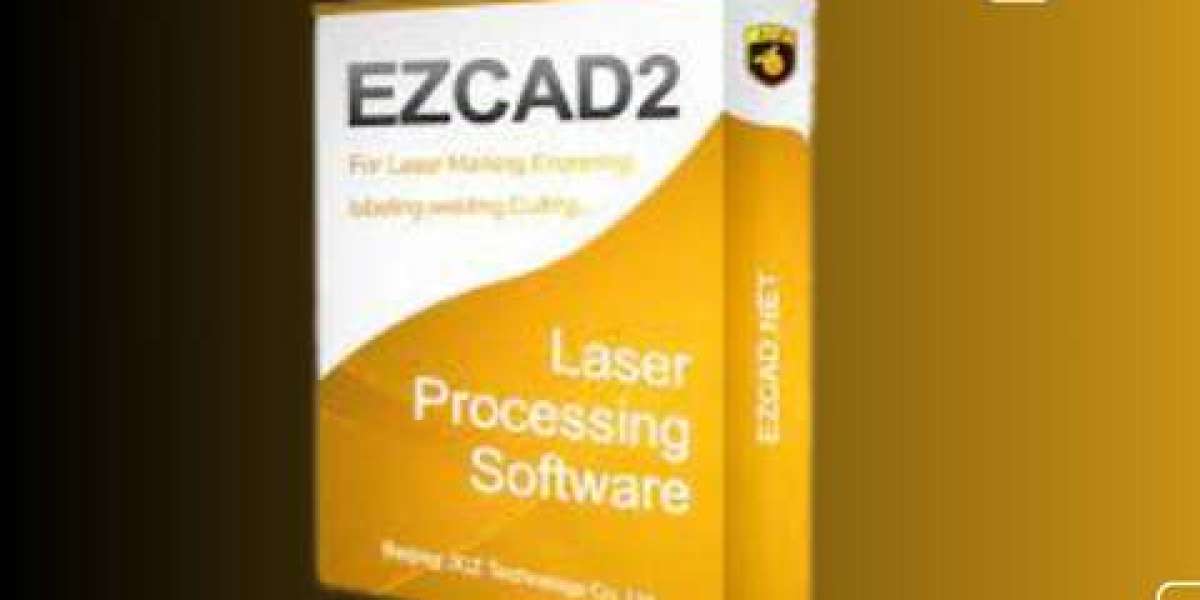Walk into any laser engraving group, forum, or manufacturing setup and toss the word EZCAD2, and you’ll immediately catch attention. Why? Because this software has become the silent engine behind thousands of fiber laser machines globally.
Most machines — whether sourced from China or branded models — are bundled with controllers like BJJCZ (Beijing JCZ), and those are primarily compatible with EZCAD2. So, when someone asks, "Where can I find EZCAD2 download?", they’re not just seeking a random software — they’re looking for the operational brain of their laser system.
Understanding the Software Environment
EZCAD2 is primarily used for operating fiber laser machines equipped with LMC series controllers — such as LMCV4-FIBER, LMCV4-DIGIT, and LMCV4-SPI. These controllers are widely used in marking machines for metals, plastics, and other surfaces. And without the right version of the software, your hardware is just a fancy piece of metal.
Where to Download It Safely
Finding a legitimate ezcad2 download link is surprisingly more complex than you’d expect. That’s because:
Many websites host outdated or incomplete versions.
Compatibility depends on the exact controller model.
Some sources add malware or adware in bundled downloads.
For safest practice, downloading directly from the official BJJCZ website or from the OEM (original equipment manufacturer) of your laser machine is the recommended route. If your machine came with a USB stick or CD, always back that up — that version was likely customized for your machine.
Step-by-Step Installation Guide
Once you have the ezcad2 download, follow these detailed steps:
1. Extract the Files
The downloaded file usually comes as a compressed ZIP or RAR file. Extract it to a known directory. Avoid placing it inside folders with special characters.
2. Plug in the Laser Controller
Connect the USB from the laser machine to your PC. Windows might try to automatically install drivers — cancel that and install the correct driver from the EZCAD2 folder instead.
3. Install Driver
Navigate to the “Driver” folder inside the extracted EZCAD2 folder. Use the “dpinst64.exe” if you're on 64-bit Windows, or “dpinst32.exe” for 32-bit systems.
4. Run EZCAD2
Run the executable named ezcad2.exe. The software should detect the laser controller. If not, recheck driver installation.
Unlocking Machine Potential with the Right Version
There are various iterations of EZCAD2. Some are customized by manufacturers. Others come with added support for rotary devices, galvo heads, and multiple axis configurations.
When searching for an ezcad2 download, check the following:
Controller version compatibility (LMCV4 vs LMCV2, etc.)
Required operating system (Windows 7, 10, or 11)
USB key or dongle dependency (some versions won’t run without it)
Common Issues Faced After Download
Despite its popularity, EZCAD2 isn't always plug-and-play. Here are common issues and how to deal with them:
1. “Can’t Find Dongle” Error
Solution: Your version may require a USB dongle. Make sure it’s inserted. If your controller is dongle-free, use a version that doesn't demand one.
2. No Laser Firing
Solution: Check parameter settings and signal connections. The EZCAD2 software must be configured correctly for your laser’s wavelength, power settings, and scanning field.
3. Design File Errors
Solution: Ensure fonts, vector files (like DXF or AI), and bitmap images are compatible. EZCAD2 prefers clean vector paths and grayscale images for depth engraving.
Best Practices After Installing
Create a System Restore Point
After a successful ezcad2 download and installation, create a restore point in Windows. This protects your setup from future corruption or driver conflicts.Back Up Parameters
Once your machine is set up and working smoothly, export the parameter files and save them in a separate folder. These include laser speed, power, frequency, and jump delay settings.Avoid Updating Without Necessity
Unless your machine manufacturer provides an update, don’t experiment with newer versions of EZCAD2 — it might not be compatible.Get Familiar with Shortcuts
Once inside EZCAD2, learning keyboard shortcuts and optimization settings can drastically improve your workflow speed.
Support & Community Resources
After completing the ezcad2 download, you’re not left alone. There are active communities on platforms like:
Facebook groups (search for "EZCAD support" or "Fiber laser engraving")
Reddit threads under r/Laserengraving
YouTube channels offering tutorials, parameter setups, and troubleshooting guides
These communities help with:
Parameter tuning for stainless steel, aluminum, brass, etc.
Rotary axis configuration
Photo engraving settings
Deep engraving workflows
Important Reminder on Licensing
Even though many machines include EZCAD2 by default, it’s not exactly open-source or public domain. Some features are locked behind dongles, while others may only activate when used with specific hardware.
If you’re buying a used machine or downloading from a third-party site, make sure you have legal access to the software. Always verify:
Controller serial number
Licensing file or dongle inclusion
Matching firmware and software version
Final Thoughts
Before you ever press “Start” on your fiber laser machine, make sure the ezcad2 download is complete, clean, and compatible. It’s not just about getting the software — it’s about understanding how tightly it integrates with your controller, your machine, and your desired results. EZCAD2 is more than a control panel — it’s the gateway to precision, repeatability, and real productivity in laser engraving.