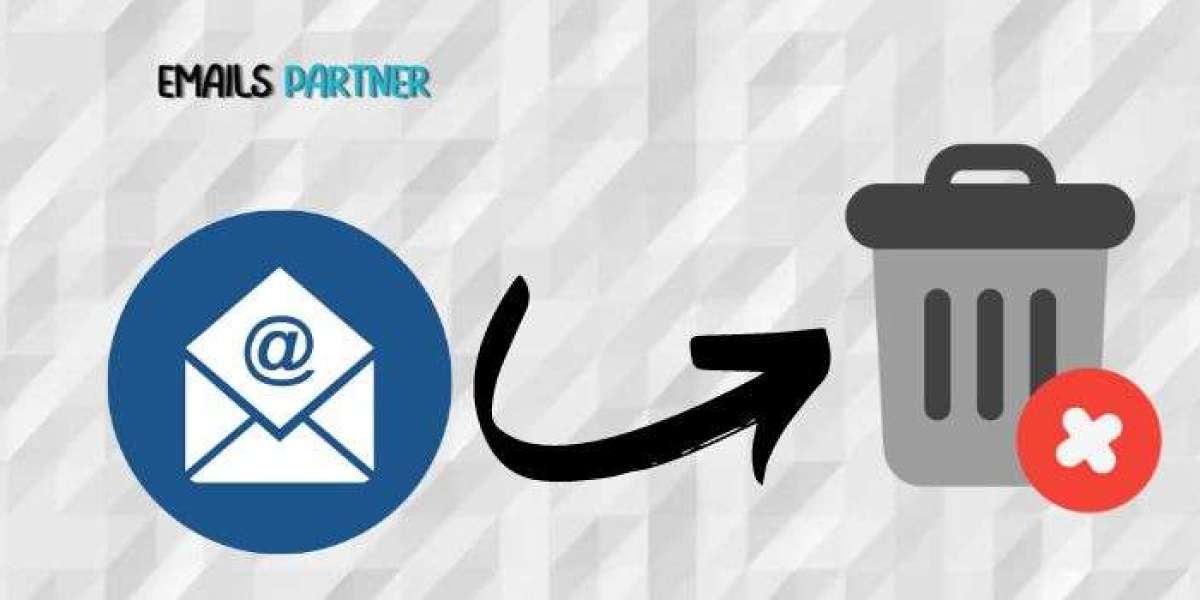In today's fast-paced digital world, email remains a vital tool for communication, and Yahoo Mail continues to be a popular choice among users. However, accidental deletions can happen, leading to the loss of important messages. If you find yourself in this situation, knowing how to retrieve deleted emails from Yahoo can be a lifesaver. This guide will walk you through the steps to recover your emails, explore the tools available for the process, and offer tips to prevent future accidental deletions.
Understanding Yahoo's Email Deletion Process
Before diving into the recovery process, it's essential to understand how Yahoo handles deleted emails. When you delete an email in Yahoo Mail, it isn't immediately removed from the server. Instead, it is moved to the Trash folder, where it remains for a specified period before permanent deletion. The typical duration an email stays in the Trash folder is 7 days, but this can vary.
Trash Folder Retention
The Trash folder serves as a temporary holding area for deleted emails. During this time, you can easily recover any deleted messages. However, once the retention period expires, Yahoo will permanently delete the emails, making them much harder, though not impossible, to retrieve.
Permanent Deletion and Data Recovery
Once an email is permanently deleted from the Trash folder, the recovery process becomes more complicated. Yahoo does not provide a direct way to recover these emails through the standard interface. However, there are methods to attempt recovery, including using Yahoo's restoration request or third-party data recovery tools.
Steps to Retrieve Deleted Emails from Yahoo
Now that you have an understanding of the deletion process, let's explore the steps to recover your emails:
1. Recovering Emails from the Trash Folder
If your emails were deleted within the last 7 days, they should be in the Trash folder. Follow these steps to retrieve them:
- Log in to your Yahoo Mail account.
- Navigate to the Trash folder on the left-hand side of the screen.
- Search for the deleted emails you want to recover.
- Select the emails you wish to restore by checking the box next to each email.
- Click on the 'Move' option at the top of the page.
- Choose the folder where you want to move the emails (e.g., Inbox).
Your emails will now be restored to the selected folder.
2. Submitting a Yahoo Mail Restore Request
If the emails have been permanently deleted from the Trash folder, Yahoo offers a restoration feature that allows users to request the recovery of emails that were deleted in the last 7 days. Here's how to submit a restore request:
- Visit the Yahoo Mail Restore Help page by searching for "Yahoo Mail Restore" in your browser.
- Click on 'Send a Restore Request.'
- Fill out the required information, including your Yahoo ID, email address, and the timeframe when the emails were deleted.
- Submit the request.
Yahoo will attempt to restore your emails from a backup. Note that this process is not guaranteed to work and can take some time. You'll receive an email from Yahoo once the restoration is complete.
3. Using Third-Party Data Recovery Tools
In cases where Yahoo's methods are unsuccessful, you can explore third-party data recovery tools. These tools are designed to scan your device and Yahoo Mail for traces of deleted emails. Some popular options include:
- EaseUS Data Recovery Wizard
- Recuva
- Disk Drill
These tools can often recover deleted emails by scanning the device where the email client was accessed. However, they require installation and may not be foolproof, especially if significant time has passed since the deletion.
Tips for Preventing Future Email Loss
While knowing how to retrieve deleted emails from Yahoo is crucial, prevention is always better than cure. Here are some tips to help you avoid accidental deletions in the future:
1. Regularly Backup Your Emails
Creating regular backups of your Yahoo emails ensures that you have copies of important messages even if they are accidentally deleted. You can do this by setting up an automatic forward to another email account or by using an email backup service.
2. Use the Archive Feature
Instead of deleting emails, consider using Yahoo Mail's Archive feature. Archiving moves your emails to a separate folder, removing them from the Inbox without deleting them. This way, you can keep your Inbox organized without risking accidental deletions.
3. Enable Undo Send
Yahoo Mail offers an "Undo Send" feature that allows you to recall an email immediately after sending it. This can be particularly useful if you accidentally send an email or delete it unintentionally. To enable this feature:
- Go to your Yahoo Mail settings.
- Select 'More Settings.'
- Click on 'Writing email.'
- Toggle the 'Undo Send' option to ON.
You can set the delay time for recalling emails, usually up to 30 seconds.
4. Double-Check Before Deleting
Make it a habit to double-check the emails you are about to delete. This small step can prevent accidental deletions and save you from the hassle of recovering emails later.
Common Issues and Troubleshooting
Even with the best practices, issues can arise. Here are some common problems you might encounter when trying to retrieve deleted emails from Yahoo, along with troubleshooting tips:
1. Emails Not in the Trash Folder
If you can't find your emails in the Trash folder, they may have been permanently deleted. In this case, try submitting a Yahoo Mail Restore Request as detailed above.
2. Restore Request Not Working
Sometimes, Yahoo's restore request may not yield the desired results. This can happen due to various reasons, including the time elapsed since deletion or issues with Yahoo's backup system. If this happens, consider using a third-party data recovery tool.
3. Difficulty Using Data Recovery Tools
If you're not tech-savvy, using third-party data recovery tools can be challenging. These tools often require technical knowledge to operate effectively. In such cases, you may want to seek assistance from a professional data recovery service.
Final Thoughts
Accidentally deleting important emails can be stressful, but knowing how to retrieve deleted emails from Yahoo can provide peace of mind. By following the steps outlined in this guide, you can maximize your chances of recovering your lost emails. Additionally, implementing preventive measures like regular backups and using the Archive feature can help you avoid future mishaps.
In summary, recovering deleted emails is possible, but acting quickly is crucial. If you find yourself in a situation where important emails have been deleted, don't panic. Use the available tools and resources, including Yahoo's restore request and third-party recovery software, to get your emails back. And remember, the Emails Partner Team is always here to support you with expert advice and solutions for all your email-related needs.