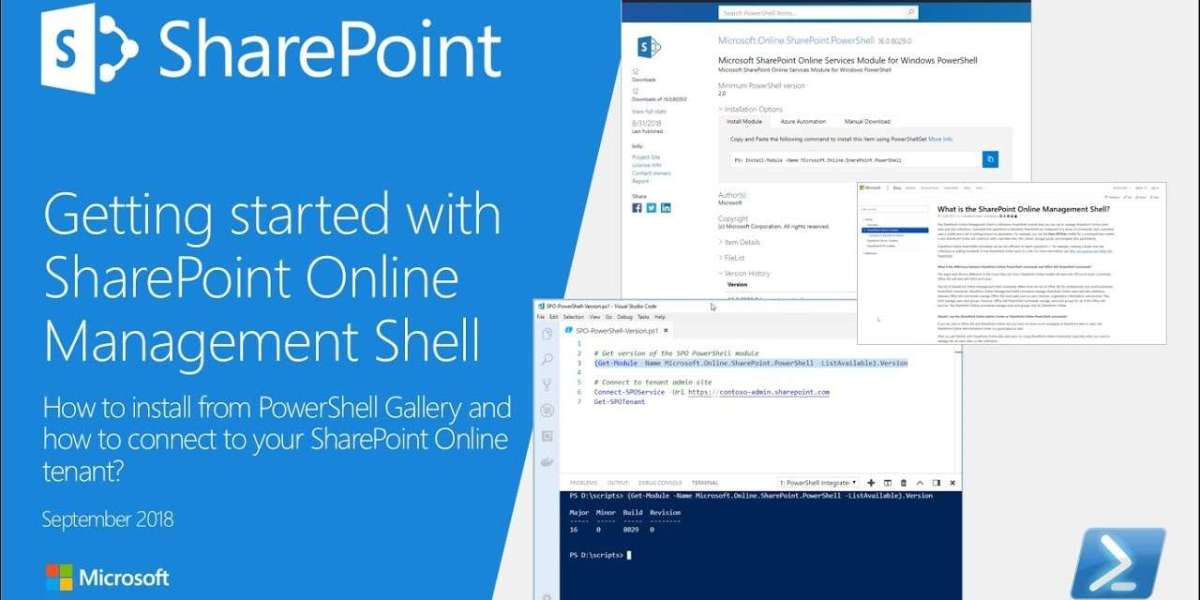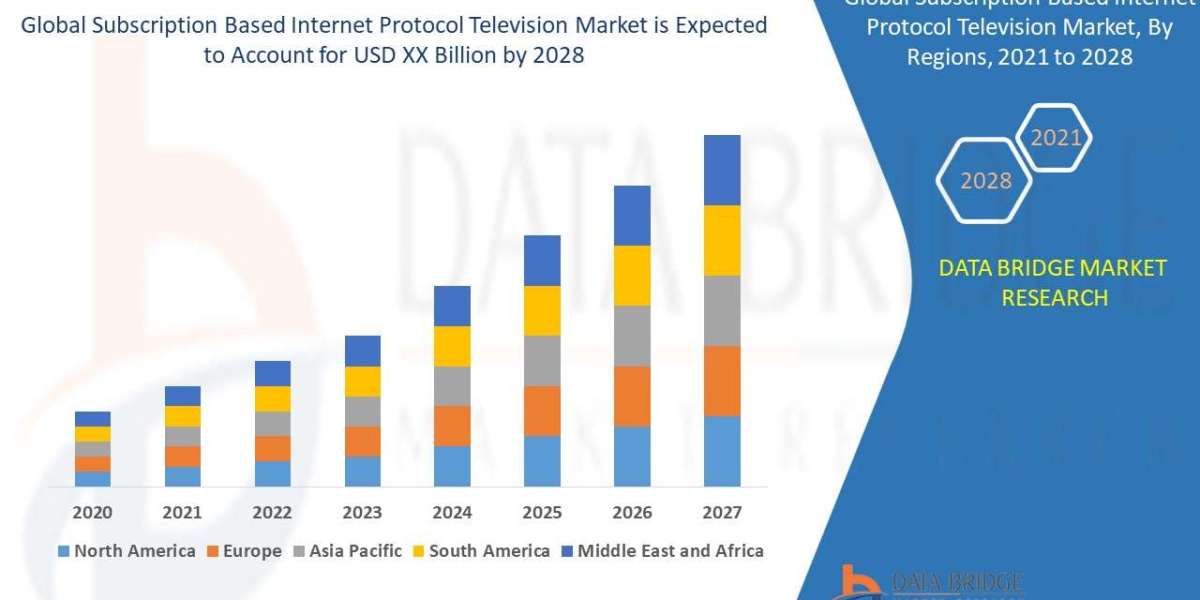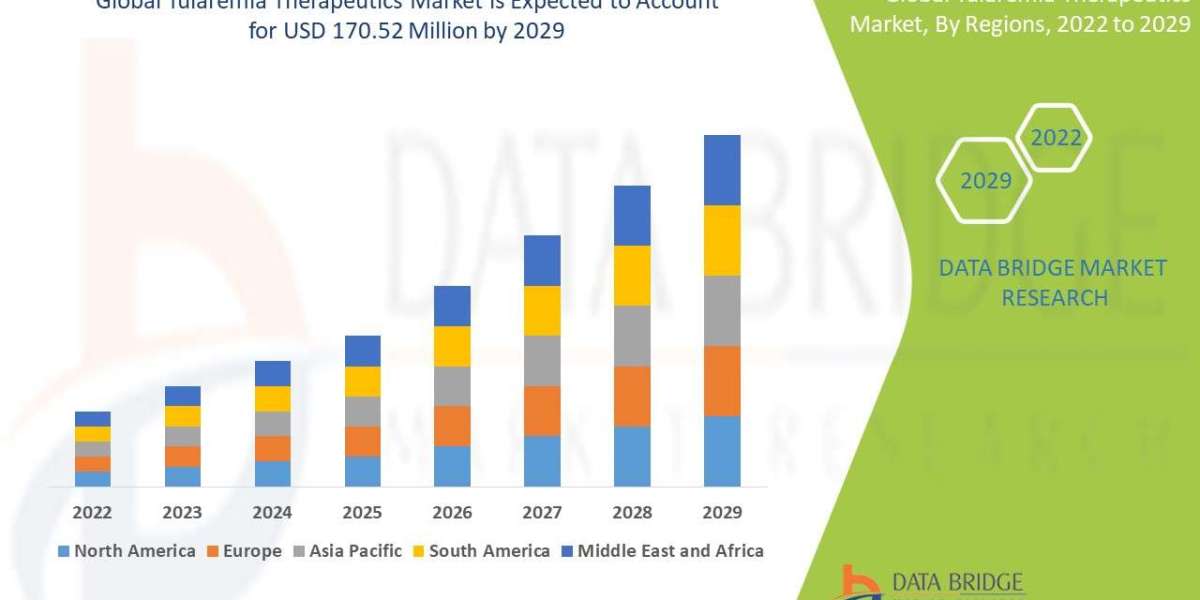You know how SharePoint Online is that go-to spot for teams to work together and keep their documents organized? It's super handy with its easy-to-use web tools for everyday stuff. But here's the secret: if you really want to take charge and get things done faster and more precisely, you'll want to dive into the SharePoint Online Management Shell. Think of it as a powerful behind-the-scenes control panel. This special PowerShell tool lets you use simple commands to manage and automate tons of SharePoint Online tasks, giving you amazing control and making your work much more efficient.
This article will delve deep into the SharePoint Online Management Shell, covering its essential aspects from installation and connection to practical use cases and best practices. Whether you're a seasoned SharePoint administrator or just starting your journey, understanding and leveraging this powerful tool is crucial for effective SharePoint Online governance.
What is the SharePoint Online Management Shell?
The SharePoint Online Management Shell is a set of PowerShell cmdlets specifically designed for interacting with and managing SharePoint Online. Unlike the graphical user interface (GUI) of the SharePoint admin center, the shell allows for:
- Automation: Execute repetitive tasks with scripts, saving significant time and reducing human error.
- Bulk Operations: Perform actions on multiple sites, users, or other objects simultaneously.
- Advanced Configuration: Access and modify settings not available through the web interface.
- Reporting and Auditing: Extract detailed information about your SharePoint Online environment for analysis and compliance.
- Troubleshooting: Diagnose and resolve issues with greater precision.
Essentially, it's your direct line to the SharePoint Online backend, offering granular control over your tenant.
Getting Started: Installation and Connection
Before you can harness the power of the SharePoint Online Management Shell, you need to install it and establish a connection to your SharePoint Online tenant.
1. Installation
The SharePoint Online Management Shell is a standalone module that needs to be installed on your local machine.
- Download: The recommended way to install it is by downloading the latest version from the Microsoft Download Center. Search for "SharePoint Online Management Shell" and download the installer.
- Installation Process: Run the downloaded installer. The process is straightforward, similar to installing any other Windows application. Follow the on-screen prompts.
- Prerequisites: Ensure you have Windows PowerShell 3.0 or later installed on your system. This is typically pre-installed on modern Windows operating systems.
2. Connecting to SharePoint Online
Once installed, you can connect to your SharePoint Online tenant using the Connect-SPOService cmdlet.
Connect-SPOService -Url https://[yourtenant]-admin.sharepoint.com- Replace
[yourtenant]: Substitute this with your actual SharePoint Online tenant name (e.g.,https://contoso-admin.sharepoint.com). - Authentication: Upon executing this command, a credentials prompt will appear. Enter your SharePoint Online administrator credentials (Global Administrator or SharePoint Administrator role).
Important Security Note: For increased security and to avoid repeatedly entering credentials, consider using multi-factor authentication (MFA) and conditional access policies for your administrative accounts. For scripting purposes, you might explore secure credential storage or Azure AD-managed identities, though these are more advanced topics.
Key Cmdlets and Practical Use Cases
The SharePoint Online Management Shell offers hundreds of cmdlets, each designed for specific administrative tasks. Let's explore some frequently used cmdlets and common scenarios.
Managing Sites and Site Collections
Get-SPOSite: Retrieve information about site collections.Get-SPOSite -Identity https://[yourtenant].sharepoint.com/sites/marketingGet-SPOSite -Limit All | Select Url, Owner, StorageUsageNew-SPOSite: Create new site collections.New-SPOSite -Url https://[yourtenant].sharepoint.com/sites/projects -Owner user@yourdomain.com -Template "STS#0" -StorageQuota 1024 -Title "New Projects Site"STS#0refers to a Team Site template. You can explore other templates usingGet-SPOWebTemplate.
Set-SPOSite: Modify properties of existing site collections.Set-SPOSite -Identity https://[yourtenant].sharepoint.com/sites/marketing -StorageQuota 2048Remove-SPOSite: Delete site collections. Use with extreme caution!Remove-SPOSite -Identity https://[yourtenant].sharepoint.com/sites/oldprojects -NoWaitRestore-SPODeletedSite: Restore deleted site collections from the recycle bin.Restore-SPODeletedSite -Identity https://[yourtenant].sharepoint.com/sites/oldprojects
Managing Users and Permissions
Get-SPOUser: Get information about users within a site collection.Get-SPOUser -Site https://[yourtenant].sharepoint.com/sites/marketing -LoginName user@yourdomain.comSet-SPOUser: Modify user properties or permissions.Set-SPOUser -Site https://[yourtenant].sharepoint.com/sites/marketing -LoginName user@yourdomain.com -IsSiteAdmin $trueRemove-SPOUser: Remove a user from a site collection.Remove-SPOUser -Site https://[yourtenant].sharepoint.com/sites/marketing -LoginName user@yourdomain.comGet-SPOTenantUser: Retrieve users at the tenant level (not site-specific).Get-SPOTenantUser | Where-Object {$_.IsSharePointDirSyncEnabled -eq $true}
Managing External Sharing
Get-SPOTenant: Retrieve tenant-level settings, including external sharing.Get-SPOTenant | Select SharingCapability, ExternalServicesEnabledSet-SPOTenant: Configure tenant-level external sharing settings.Set-SPOTenant -SharingCapability ExternalUserAndGuestSharingSet-SPOSite: Configure external sharing for individual site collections.Set-SPOSite -Identity https://[yourtenant].sharepoint.com/sites/marketing -SharingCapability ExistingExternalUserSharingOnly
Reporting and Auditing
Get-SPOSiteGroup: List all SharePoint groups within a site collection.Get-SPOSiteGroup -Site https://[yourtenant].sharepoint.com/sites/marketingGet-SPOSite: As shown above, this can be used to gather various site properties for reporting.Get-SPOUserAndContentMoveState: Check the status of user or content migrations.
Advanced Scenarios
- Bulk Site Creation: Read a list of site details from a CSV file and create multiple site collections in one go.
- Permission Reporting: Generate comprehensive reports of user permissions across multiple sites or the entire tenant.
- Orphaned User Cleanup: Identify and remove users who no longer exist in Azure AD but still have permissions in SharePoint Online.
- Site Property Updates: Update specific properties (e.g., owner, storage quota) for a large number of sites.
- Retention Policy Management: While often managed through the Microsoft 365 Compliance Center, some cmdlets might assist in verifying or retrieving related information.
Best Practices for SharePoint Online Management Shell Usage
To maximize the benefits and avoid potential pitfalls, adhere to these best practices:
- Run as Administrator: Always launch PowerShell as an administrator to ensure you have the necessary permissions for cmdlets.
- Understand Cmdlet Parameters: Before executing any command, familiarize yourself with its parameters using
Get-Help <CmdletName> -FullorGet-Command <CmdletName>. - Test in a Non-Production Environment: For complex scripts or critical operations, always test them in a development or test tenant first.
- Use
WhatIfParameter: For cmdlets that modify or delete data, use the-WhatIfparameter to see what changes would occur without actually making them.PowerShellRemove-SPOSite -Identity https://[yourtenant].sharepoint.com/sites/test -WhatIf ConfirmParameter: Some destructive cmdlets will prompt for confirmation. The-Confirm:$falseparameter can be used to suppress these prompts in scripts, but use it with extreme caution.- Error Handling: Implement error handling in your scripts using
try-catchblocks to gracefully manage unexpected issues. - Logging: Incorporate logging into your scripts to record execution details, errors, and outcomes for auditing and troubleshooting.
- Secure Credentials: Avoid hardcoding credentials in scripts. Explore secure methods like
Get-Credential(for interactive use) or Azure Key Vault for production automation. - Module Updates: Regularly update the SharePoint Online Management Shell module to benefit from new cmdlets, bug fixes, and performance improvements.
- Version Control: Store your scripts in a version control system (like Git) to track changes, collaborate, and revert to previous versions if needed.
- Minimal Permissions: When creating automation accounts, grant them only the minimum necessary permissions to perform their designated tasks (principle of least privilege).
Advanced Concepts and Integration
The SharePoint Online Management Shell can be integrated with other powerful tools and concepts:
- PowerShell ISE/VS Code: Use an integrated scripting environment like PowerShell ISE or Visual Studio Code with the PowerShell extension for a better scripting experience, including syntax highlighting, IntelliSense, and debugging.
- Azure Automation: Host your SharePoint Online Management Shell scripts in Azure Automation to schedule and run them without a dedicated on-premises server.
- Azure Functions: Execute PowerShell scripts as serverless functions, triggered by various events.
- Microsoft Graph API: While the SharePoint Online Management Shell focuses on administrative tasks, the Microsoft Graph API provides a broader programmatic interface for interacting with Microsoft 365 services, including SharePoint. For certain scenarios, combining both can be highly effective.
- PnP PowerShell: An open-source, community-driven PowerShell module built on top of the SharePoint Online Management Shell and CSOM (Client-Side Object Model). PnP PowerShell simplifies many complex SharePoint Online operations and provides a wealth of ready-to-use cmdlets for common scenarios. It's highly recommended for modern SharePoint Online development and administration.
Troubleshooting Common Issues
- "Connect-SPOService is not recognized": This usually means the SharePoint Online Management Shell module is not installed or not loaded. Ensure installation and restart your PowerShell session. You might need
Import-Module Microsoft.Online.SharePoint.PowerShell. - Authentication Errors: Double-check your username and password. Ensure the account has the necessary administrative roles. Verify your internet connection and proxy settings if applicable.
- Permissions Issues: Even as an administrator, certain actions might require specific roles or tenant-level permissions. Refer to Microsoft's documentation for required roles for each cmdlet.
- Throttling: SharePoint Online implements throttling to prevent excessive resource consumption. If you're running large scripts, you might encounter throttling errors. Implement retry logic and exponential back-off in your scripts.
- Outdated Module: Some cmdlets or functionalities might not work with older versions of the module. Regularly update.
Conclusion
The SharePoint Online Management Shell is an indispensable tool for any SharePoint Online administrator. Its ability to automate, perform bulk operations, and provide granular control transforms the way you manage your tenant. By mastering its cmdlets, understanding best practices, and exploring its integration capabilities, you can significantly enhance your efficiency, ensure compliance, and unlock the full potential of your SharePoint Online environment. Embrace the power of the command line, and elevate your SharePoint Online administration to the next level.
Helping Resources:
Office 365 Backup Tool | Export Microsoft 365 Mailbox to PST | Restore Office 365 mailbox | Download Emails from Outlook | Archive emails in Outlook 365 | Export Office 365 Mailbox to MBOX | Migrate SharePoint | Backup SharePoint Online | SharePoint Migration tool | Google Drive Migration software | Google Drive to OneDrive migration tool | OneDrive to OneDrive Migration | OneDrive Migration | Export PST from OWA | Office 365 Export tool | Shoviv | Migration manager | eDiscovery Export tool | SharePoint Backup | Download files from SharePoint | Google Drive to SharePoint Migration | Migrate Shared Mailbox to Office 365 | Move files from OneDrive to SharePoint Move file from OneDrive to SharePoint | map SharePoint to network drive | Backup SharePoint Site | Backup Computer to Google Drive | SharePoint Limited Access | Dropbox backup tool | Box Backup Tool | Amazon S3 Backup tool | Copy SharePoint Page to Another Site