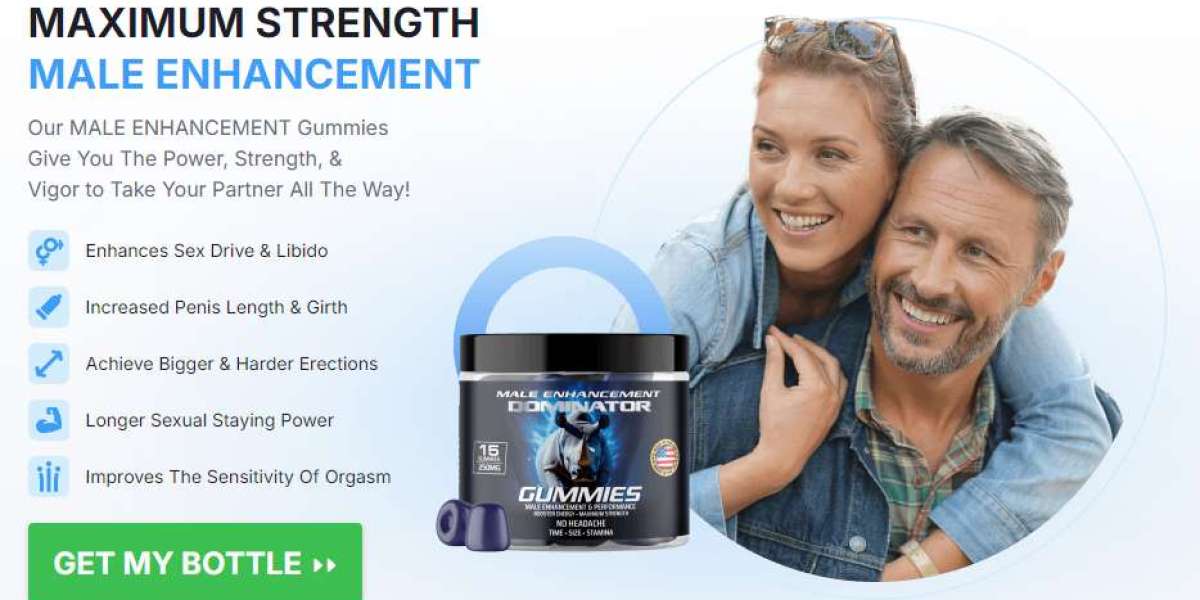Apple TV is a powerful platform that lets developers create apps specifically for television. Whether you want to create a streaming app, a gaming app, or any other kind of application, Apple TV offers a rich ecosystem for innovation. In this guide, we’ll walk you through the process of creating your very own Apple TV app. So, let’s dive in!
1. Understanding the Basics of Apple TV App Development
Before you start creating your Apple TV app, it's essential to have a basic understanding of what goes into developing for this platform. Apple TV apps run on tvOS, which is a unique operating system designed specifically for Apple’s set-top box. It’s similar to iOS, but it’s built with television usage in mind.
What Makes Apple TV App Development Unique?
The major differences between tvOS and iOS are related to navigation and interaction. Apple TV apps are meant to be used from a distance, meaning they are designed to be navigated using a remote control, rather than a touchscreen.
2. Prerequisites for Building an Apple TV App
Before you start building your Apple TV app, there are a few essential tools and skills you will need:
A Mac Computer
You need a macOS computer to run the necessary development environment.
Xcode IDE
Xcode is Apple’s integrated development environment (IDE) for creating apps across its platforms. It’s a must-have tool for creating an Apple TV app.
Swift Programming Language
Swift is the primary language used to build Apple TV apps. It’s easy to learn and a powerful language designed by Apple for app development.
Apple Developer Account
To test and publish your app on the App Store, you’ll need to sign up for an Apple Developer Account.
3. Setting Up Your Development Environment
Once you have all the necessary tools, it’s time to set up your development environment.
Install Xcode
Head over to the Mac App Store and download Xcode. This tool will provide you with all the resources you need to build, test, and debug your app.
Create a New Project in Xcode
Once Xcode is installed, create a new project by selecting "tvOS" under the available platforms. Choose the template that best fits your app’s needs, such as "Single View App."
4. Design Your Apple TV App User Interface (UI)
Designing a great user interface is crucial for a successful Apple TV app. The TV experience is different from mobile devices, so you need to consider how the user will interact with your app.
Use Focus Navigation
tvOS is based on focus-based navigation. Instead of tapping buttons on a touchscreen, users use the Apple TV remote to focus on specific elements on the screen.
Keep UI Simple and Spacious
Since TV screens are larger, avoid clutter. Use large text and simple controls. Also, remember that people are typically sitting a few feet away from the screen, so make buttons and interactive elements easy to navigate.
5. Coding Your Apple TV App
Now that you have your UI designed, it's time to start coding your app. This will include writing the logic behind your app, setting up view controllers, and adding functionalities like buttons and swipe actions.
Using Swift for tvOS
Swift is the language you’ll use to code your Apple TV app. It’s a fast, easy-to-learn language with a lot of features that make it great for app development.
Implementing Focus-Based Navigation
tvOS uses a unique focus system that enables users to navigate through your app using the Apple TV remote. You need to implement focusable UI elements such as buttons, sliders, and images that users can focus on.
6. Testing Your Apple TV App
Testing your app is an essential step to ensure it works as expected. Apple provides a simulator within Xcode to test your app on different Apple TV models.
Use the Apple TV Simulator
The Apple TV simulator allows you to test your app on various screen sizes and configurations. It's a valuable tool for checking your app’s responsiveness and interaction.
Test on Real Hardware
While simulators are great for initial testing, it's crucial to test your app on actual Apple TV hardware. This will give you a better idea of how your app will perform in a real-world environment.
7. Integrating tvOS Features into Your App
Apple TV comes with several unique features you can integrate into your app to enhance the user experience.
Siri Integration
Siri can help users find content or interact with your app hands-free. Integrating SiriKit into your app allows users to use voice commands.
Apple TV Remote
You can also integrate the Apple TV remote’s motion sensors, allowing users to interact with your app through gestures or tilt-based actions.
AirPlay
AirPlay enables users to stream content from their Apple TV to other devices, such as an iPhone or an iPad. This feature can be particularly useful if your app involves media streaming.
8. Publishing Your Apple TV App
After developing and testing your app, the next step is to submit it to the App Store.
Prepare Your App for Submission
Make sure your app meets Apple’s guidelines and is free of bugs or crashes. You will also need to provide metadata such as descriptions, screenshots, and icons.
Submit to the App Store
Once everything is ready, you can submit your app through Xcode. Apple will review your app, and once it passes, it will be available for users to download from the App Store.
9. Promoting Your Apple TV App
Once your app is live on the App Store, you’ll want to promote it.
Use Social Media
Promote your app on social media platforms to reach a larger audience. You can also consider running targeted ads through platforms like Facebook or Instagram.
App Store Optimization (ASO)
Optimize your app’s listing in the App Store to make it more discoverable. This includes choosing the right keywords, writing a compelling description, and uploading high-quality screenshots.
10. Maintaining and Updating Your Apple TV App
The work doesn't end once your app is published. You will need to maintain and update it regularly to ensure it works well with the latest tvOS versions and keeps users engaged.
Fix Bugs and Issues
Monitor your app for any bugs or crashes that users might encounter. Address these issues quickly to maintain a positive user experience.
Add New Features
Consider adding new features over time to keep your app fresh and engaging. Regular updates will help keep your users happy and coming back for more.
Conclusion
Creating an Apple TV app is an exciting and rewarding challenge. By following this step-by-step guide, you can build an app that not only functions well but also provides a seamless, enjoyable experience for users. Whether you’re creating a streaming service, a game, or an informational app, the tvOS platform offers incredible opportunities for developers.
Start with a clear plan, design a user-friendly interface, integrate unique tvOS features, and don’t forget to test thoroughly. With dedication and the right approach, your Apple TV app could be the next big hit on the platform!
FAQs
1. What programming language should I use to create an Apple TV app? You should use Swift, which is Apple's preferred programming language for building apps on iOS and tvOS platforms.
2. Do I need a physical Apple TV device to develop an app? While you can use the Apple TV simulator in Xcode, testing on real hardware is essential to ensure your app performs as expected.
3. Can I use the same codebase for iOS and tvOS apps? Yes, you can share much of the same code, but you’ll need to account for the different user interfaces and interaction methods on tvOS.